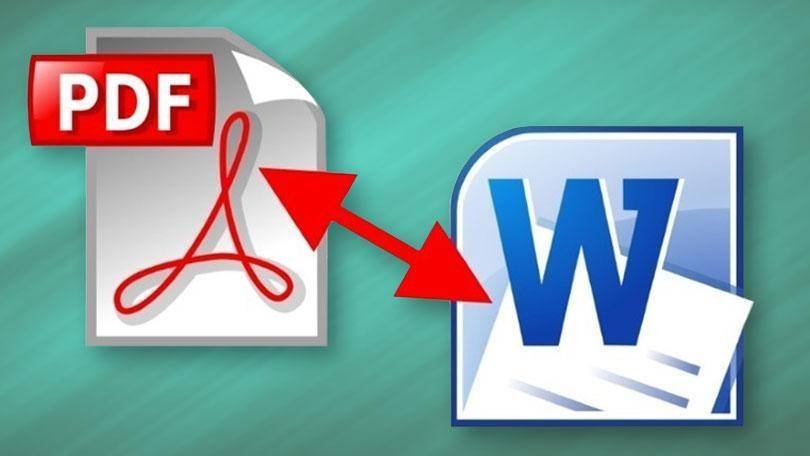Most offices have established PDF as the universal file format. PDFs have versatile uses, from the scanning of mail to the exchange of contracts after negotiations. Offices may be creating more PDFs rather than Excel spreadsheets or Word files.
One of the most valued qualities of a PDF file is that it is not easily editable. But at certain points in time and situations, it is needed or beneficial to edit the contents of a PDF file in Microsoft Word.
The Background
The PDF file format is designed to display a document with accuracy, no matter what the device. There is another quality- it is tough to edit a PDF file significantly.
But this quality is very over-rated. Adobe Acrobat has several tools to mark up PDFs and do light editing. But generally, it is true that Adobe Acrobat is not a word processor, and PDFs are not meant to be edited in a direct fashion.
Most of the time, it may be useful to edit the contents of a PDF in Microsoft Word. For this, it is good to distinguish between two kinds of PDFs: PDFs that understand every word on a page and scanned PDFs that are just pictures.
- PDFs Created From Office Programs or Web Browser
When a PDF is created onscreen from programs like Word or Internet Explorer, the words in the document are saved in PDF along with formatting and layout. This is called an editable PDF. In this, you can highlight words, search for words and convert the file into a Word document.
- PDF Created From Scanner
While scanning a page, a picture of the page is clicked, and at this point, the computer has no idea about what is on the page. It might be a photo or some words. This PDF cannot be edited in Word till OCR (Optical Character Recognition) has been completed. OCR scans the page and tries to know whether there are words. If words are typed neatly, OCR can be highly accurate. If it is smudged or has poor handwriting, OCR fails miserably. In case one uses Adobe Acrobat for scanning, the OCR is possibly conducted after the finish of the scan.
If PDFs are created using another program from a scanner, it may or may not do OCR prior to saving the file. An easy mode to find out: open the PDF, hold down the left mouse button and drag the words along. OCR is functional if individual words are highlighted. In case the cursor of the mouse draws a box without considering words, then it is only a scan, and you can’t do much with the words.
A scanned PDF file cannot be converted to a Word document without the additional step of OCR. Some methods though not all, use OCR as part of the process.
Method 1: Convert Files with Adobe Acrobat
In case one has the full version of Adobe Acrobat (not free Adobe reader), you can convert a PDF to Word format with few clicks:
- Open the file in Acrobat XI
- Click on Tools/Content Editing/Export file to Microsoft Word Document
- When the document is scanned, click on Settings to turn on OCR.
Method 2: Convert Files Using Word 2013
This version of Microsoft Word converts editable PDFs into editable Word documents. It features an in-built tool referred to as ‘PDF Reflow’, which might be better than Acrobat at replicating page layout and formatting from the PDF to Doc Conversion. This only works with Word 2013.
In sum, these are some of the ways in which professionals transform PDF into editable documents.